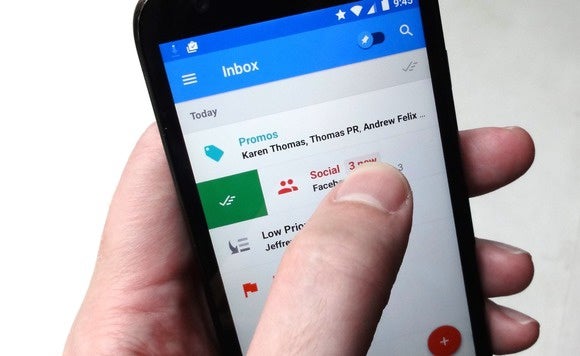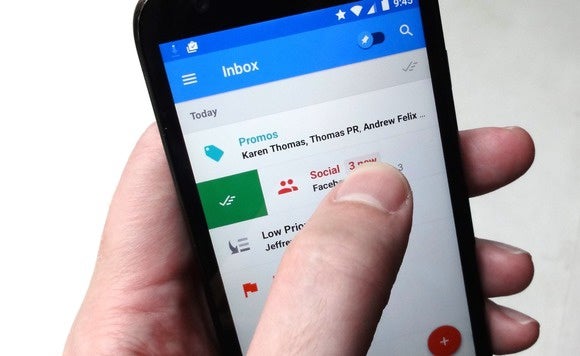
You've been away from your desk for an hour--just one hour!--and already, you've got 20 or 30 email messages stacked up in your inbox. It could be nothing more than the usual pile of newsletters, retail promos and updates from company mailing lists--or it could be something big. The only way you'll know is if you stop what you're doing and take a peek.
If that scenario sounds all too familiar, you're a likely candidate for Inbox by Gmail, Google's ambitious solution (or so they hope) to your chronically overflowing email inbox. Available for Android and iOS devices as well as on your desktop web browser, Inbox sorts through your email, filing away the not-so-important missives and only bugging you about the messages you really need to see.
That's the idea, anyway, but Inbox isn't for everyone--or at least, not yet. For almost every time-saving feature that Inbox brings to your smartphone or laptop (like the ability to "snooze" incoming messages), there's a drawback (such as no support for non-Gmail accounts) that'll make you think twice.
Read on for five pros--and four cons--to Inbox by Gmail, starting with the pros...
Inbox by Gmail: The pros
1. You can ignore and delete big batches of not-so-important email
One of Inbox's killer features is that it scans and automatically sorts your incoming email. Any message that looks important will head straight for your inbox. Anything else gets "bundled" into one of seven categories: Purchases (think receipts), Finance (for banking statements and the like), Social (for alerts from Facebook, Twitter and your other social networks), Updates (for, say, the transit alert newsletter you signed up for), Forums (miscellaneous newsletters and mailing lists), Promos (like email flyers from retailers you've shopped with), and Low Priority (random messages that aren't quite spam, but flirting with the line).
You can set Inbox to notify you only of "important" messages and leave you alone when a message gets "bundled"--and if you do, the flood of must-see email in your inbox will slow to (hopefully) a trickle.
Even better, you can set certain bundles--like "Promos"--to pop up only in your inbox once every 24 hours or even once a week, perfect for keeping compulsive email checkers from opening dozens of random messages throughout the day.
Best of all, you can mark as "Done" (essentially Inbox's way of archiving messages) or simply delete entire bundles at once, saving you the trouble of swiping each and every trashable message.
2. You can "snooze" messages you'd rather deal with later
Say it's Saturday afternoon, and a message from work pops into your inbox--one that you'd rather not stare at all weekend.
The solution? Snooze it. Once you've snoozed a message, it'll disappear into the snooze folder until its appointed time or place.
Open the message in Inbox, tap the Snooze button (it's the one shaped like a clock), and pick a snooze time--anything from later today to tomorrow morning, next week, or any other day. You can even snooze a message until you physically arrive at your office.
3. You can "pin" messages to your inbox
I'm a bit of a neat-freak when it comes to my email. I like to file messages away into subfolders (or "label" them, as we say in Gmail) as soon as I get them. Then again, if I tuck a message under a label too quickly, I might forget to send a reply.
Thanks to Inbox's "pinning" feature, I can have my cake and eat it too when it comes to organizing my email.
Just tap the pin button at the top of a message to keep in "pinned" to your inbox, even if you've already added a label to the message.
4. Let Inbox remind you to respond to a message
Sometimes, I'll keep a message in my inbox not because I need to respond to the message, but because I'm reminding myself to do something. For example, I might keep a clothing receipt pinned because I need to return a shirt that's a bit too tight.
With Inbox, you can actually make note of what a given message is supposed to remind you to do, rather than relying on the message itself to jog your (iffy?) memory.
Once you've pinned a message, just tap the "Remember to" field below the subject line, and type in whatever it is you need to do. Among the options: call a contact, send an email, meet someone, check in at the airport, make a reservation, or return a purchase. Even better, Inbox may suggest a reminder after scanning the content of the message.
You can check all your Inbox reminders by tapping the three-line menu button in the top-left corner of the screen and selecting Reminders.
5. You can change your mind after sending an email message
Here's a feature that's perfect for anyone who ever felt a stab of remorse--or panic--after tapping the Send button.
Whenever you send a message using Inbox, you'll get about 15 seconds or so after tapping Send to change your mind. Just tap "Undo" at the bottom of the screen to catch the message before it takes leave of the outbox.
So much for the pros--what about the cons? Let's start with...
Inbox by Gmail: The cons
1. Inbox works only with Gmail
There's a reason that Inbox's official name is "Inbox by Gmail": It works only with Gmail accounts. If you use Yahoo Mail, iCloud, Outlook, or another email service, you'll either have to go without Inbox or forward your messages to a Gmail address.
That said, the Gmail mobile app recently began to support third-party email providers, so who knows--maybe Inbox will eventually follow suit.
2. There's no universal inbox
If you've got multiple Gmail accounts (I have three, for example), there's no "All inboxes" option as there is for the Gmail mobile app.
Instead, you'll need to switch back and forth (just tap the menu button in the top-left corner of the screen, then tap one of the circular icons to switch accounts).
Again, Gmail for Android recently added an "All inboxes" feature, so perhaps Inbox will too. In the meantime, though, the lack of a universal inbox is a big disappointment, especially given that the whole point of Inbox is to help us save time.
3. Inbox needs to be trained
Inbox does a pretty impressive job of sorting through your email and shuffling messages into the correct bundles, but it'll make some mistakes at first--a lot of mistakes, potentially.
That means you'll find yourself dipping into various bundles to move sorted messages from one to another--say, a shopping receipt that winds up in the "Low Priority" bundle rather than in "Purchases."
The good news is that Inbox will keep track of any messages you move so it can remember for next time. But initially, at least, all the resorting and reshuffling may feel like more of a headache than it's worth.
4. You can't mute message threads
One of my favorite Gmail features is its ability to silence--or "mute"--annoying message threads (or "conversations," as they're called in Gmail). Once you mute a thread, it'll skip your inbox until you unmute it, or if one of the participants forwards a message in the thread only to you.
It's a great feature--and sadly, one that's (for now, anyway) missing from Inbox. The ability to mute conversations may well sneak into a future version of Inbox, but for now, you'll have to tolerate all those endless "Congrats!" and "Cute baby!" threads.
- Source: Ben Patterson | June 19, 2015 | Computerworld